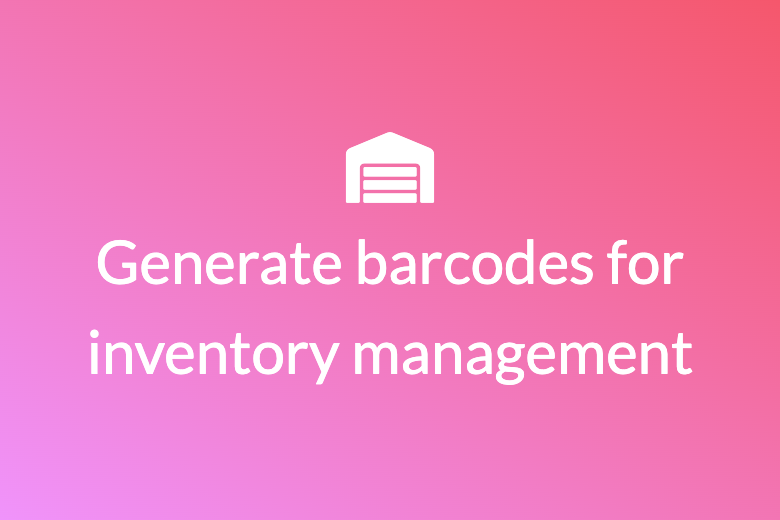Step-by-Step Guide: How to Generate Barcodes for Inventory Management in Shopify
Here’s an overview:
- Introduction to Barcode Generation in Shopify
- Why Use Barcodes for Inventory Management
- Prerequisites for Generating Barcodes in Shopify
- Choosing the Right Barcode Types
- Setting Up Your Shopify Store for Barcode Generation
- How to Generate Barcodes for Existing Products
- Generating Barcodes for New Products
- Integrating Barcode Scanners with Shopify
- Best Practices for Printing Barcodes
- Managing Inventory with Barcodes in Shopify
- Common Challenges and Troubleshooting
- Advanced Tips for Efficient Barcode Management
- Conclusion and Final Thoughts
Introduction to Barcode Generation in Shopify
Barcodes are an essential tool for efficient inventory management, providing a seamless method to track and organize products. The generation of barcodes within Shopify not only helps in maintaining operational flow but also enhances the accuracy of inventory tracking.
Shopify supports the creation and utilization of barcodes through various built-in features and integrations. Users can streamline their inventory processes by generating barcodes directly from the Shopify dashboard, ensuring that every product has a unique identifier.
Benefits of Using Barcodes in Shopify
- Accuracy:
- Barcodes reduce human error significantly, providing precise data on product identification and inventory levels.
- Efficiency:
- Scanning barcodes accelerates the checkout process, inventory audits, and stock management which leads to better time management.
- Organization:
- Barcodes help in organizing warehouse spaces and shelves, making it easier to locate products quickly.
- Reporting:
- Detailed reporting on stock levels, sales, and product movements are facilitated through barcode data.
Tools for Barcode Generation
Shopify offers a variety of tools to assist with barcode generation:
- Shopify Barcode App: Integrates directly with the Shopify platform, allowing users to generate and print barcodes.
- Third-party apps: Various apps available in the Shopify App Store offer advanced barcode generation features.
- Label Printers: Compatibility with specialized printers ensures high-quality barcode labels.
Steps to Generate Barcodes in Shopify
- Enable the Shopify Barcode App:
- Navigate to the Shopify App Store and install the Shopify Barcode App.
- Access the Inventory Section:
- Within your Shopify admin, go to the Products section and then Inventory. Select the products that require barcodes.
- Generate Barcodes:
- Use the app to generate unique barcodes for each selected product.
- Print and Label Products:
- Print the barcode labels using a compatible label printer and affix them to the respective products.
Best Practices
- Regular Audits:
- Schedule periodic audits to ensure that barcode labels remain legible and are correctly affixed to products.
- Training:
- Staff should be well-trained in using barcode scanners and understanding the importance of maintaining barcode consistency.
- Backup:
- Maintain a digital backup of all generated barcodes for long-term reference and disaster recovery purposes.
Barcodes play an instrumental role in optimizing inventory management within Shopify, enhancing accuracy, efficiency, and overall operational effectiveness.
Why Use Barcodes for Inventory Management
Barcodes offer streamlined processes and enhanced efficiency in inventory management. Implementing barcodes can significantly improve the accuracy and speed of the inventory tracking process, ensuring better data management and operational efficiency.
Accuracy and Speed
Barcodes minimize manual entry errors, ensuring data accuracy. Scanning barcodes reduces the time taken to record inventory transactions, enabling faster processing and reducing wait times.
Efficiency in Tracking
Using barcodes facilitates precise tracking of inventory items, from the point of receipt through internal transfers to the point of sale. This enables real-time visibility of stock levels, helping in maintaining optimal inventory levels.
Cost Reduction
Implementing barcodes can lead to a reduction in labor costs associated with manual data entry and inventory audits. Scanning barcodes speeds up the checkout process, reducing overhead and increasing throughput.
Inventory Control
Barcodes help in maintaining proper inventory control. With barcodes, it is easier to manage returns, restock, and reorder. This ensures that stock levels are in alignment with demand, reducing instances of overstocking or stockouts.
Enhanced Data Collection
Barcodes allow for the collection of detailed data about inventory items. Businesses can capture information such as product type, location, and movement history, which aids in better decision-making regarding inventory management.
Integration with Shopify
In the Shopify ecosystem, barcodes can seamlessly integrate with inventory management apps, enhancing the overall functionality of the platform. This integration helps in automating inventory updates and maintaining synchronization between physical stock and online listings.
Improved Customer Experience
A streamlined inventory management process enabled by barcodes ensures that customers receive accurate information regarding product availability. This improves customer satisfaction by minimizing delays and ensuring timely deliveries.
Scalability
As businesses grow, the scalability of barcode systems becomes a crucial factor. Barcodes can easily accommodate an expanding product line and larger volumes of inventory, making them suitable for both small businesses and large enterprises.
Security
Barcodes add a layer of security to inventory management by reducing the likelihood of theft and loss. By tracking each item meticulously, businesses can identify discrepancies more quickly and address them efficiently.
Prerequisites for Generating Barcodes in Shopify
To effectively generate barcodes for inventory management within the Shopify platform, certain prerequisites must be in place. These requirements ensure that the process is seamless and that the generated barcodes adequately support inventory operations.
Shopify Account and Plan
- Active Shopify Account: Ensure the business has an active Shopify account. Without an active account, it is impossible to access necessary features and tools.
- Appropriate Plan: Verify that the Shopify plan supports barcode generation. Higher-tier plans often include advanced inventory management tools.
Inventory Setup
- Correctly Configured Products: All products must be properly set up within the Shopify admin. This includes having clear titles, descriptions, SKUs, and variants if applicable.
- Product Visibility: Products should be set to ‘active’ status. Barcodes cannot be generated for inactive or draft products.
Code 39 Barcode Format Compatibility
- Compatibility Check: Ensure that the chosen barcode format, typically Code 39, is compatible with the business’s scanning hardware and inventory management systems. Code 39 is widely supported but should be verified.
- Hardware Readiness: Check that barcode scanners and printers are ready and compatible with Shopify’s barcode format.
Inventory Location Management
- Location Setup: For businesses with multiple locations, each location must be correctly configured within Shopify to ensure accurate barcode assignments.
- Stock Accuracy: Ensure that stock levels are accurate across all locations. Misalignment can lead to errors in barcode generation and inventory tracking.
Shopify Apps and Tools
- Install Necessary Apps: If using third-party apps to assist with barcode generation, these should be installed and properly configured. It’s advisable to use Shopify-supported apps for compatibility.
- API Integration: For businesses using custom solutions, verify API integrations between Shopify and external systems for consistent data flow.
User Permissions and Access
- Staff Permissions: Ensure that the relevant staff have the necessary permissions to access and modify product listings and inventory settings.
- Training: Adequate training should be provided to staff responsible for managing inventory and generating barcodes to minimize errors and improve efficiency.
Data Backup and Security
- Regular Backups: Establish a routine for backing up product and inventory data to prevent loss in case of system failures.
- Security Measures: Implement robust security measures to protect inventory data and access to inventory management tools.
Meeting these prerequisites ensures that businesses can generate barcodes efficiently, thereby enhancing their inventory management processes within Shopify.
Choosing the Right Barcode Types
When selecting an appropriate barcode type, different factors such as the industry, application, and inventory size must be considered. Shopify supports various barcode types, each suitable for specific use cases.
Most Common Barcode Types
Below are the most commonly used barcode types in inventory management:
- UPC (Universal Product Code)
- Widely used in retail.
- Suitable for small items.
- Comprises a 12-digit numeric code.
- EAN (European Article Number)
- Common in Europe and globally.
- A variant of UPC with 13 digits.
- Essential for international commerce.
- Code 128
- Used in logistics and transportation.
- Supports alphanumeric data.
- Ideal for complex inventory systems.
- QR Codes
- Known for scanning speed and flexibility.
- Stores more information than linear barcodes.
- Suitable for promotions and customer engagement.
Considerations for Choosing Barcode Types
While selecting a barcode type, one must evaluate:
- Scanning Environment
- Product size and surface.
- Ambient light conditions.
- Distance between scanner and barcode.
- Information Density
- Amount of data to encode.
- Level of detail required.
- Potential future scalability.
- Industry Standards
- Compliance with industry-specific regulations.
- Compatibility with suppliers and customers.
- Regional preferences and market demands.
Benefits and Drawbacks
Each barcode type has its own advantages and limitations, impacting their suitability:
- UPC
- Benefits: Universally accepted, easy to implement.
- Drawbacks: Limited data storage, numeric-only format.
- EAN
- Benefits: Broad acceptance, more digits for increased detail.
- Drawbacks: Similar limitations to UPC.
- Code 128
- Benefits: High data capacity, versatile format.
- Drawbacks: More complex generation and scanning.
- QR Codes
- Benefits: High-density data storage, readable from any angle.
- Drawbacks: Requires modern scanning technology.
Choosing the right barcode type is crucial for optimizing inventory management in Shopify. Analyze the specific needs and constraints before settling on a barcode type.
Setting Up Your Shopify Store for Barcode Generation
Setting up your Shopify store for barcode generation is crucial for efficient inventory management. Follow these steps to ensure a seamless process:
- Access Shopify Admin:
- Log in to your Shopify admin panel.
- Navigate to the Products section.
- Create or Edit Products:
- Choose either to create a new product or edit an existing one.
- Fill in essential details such as product title, description, and pricing.
- Enable Inventory Tracking:
- Scroll down to the Inventory section.
- Check the box labeled Track quantity to enable inventory tracking for the product.
- Input the initial quantity available in stock.
- Setup Barcodes:
- In the same Inventory section, locate the SKU (Stock Keeping Unit) entry fields.
- Decide on whether you will input existing barcodes or generate new ones:
- If using existing barcodes, enter them in the provided SKU field.
- If creating new barcodes, leave the SKU field blank for now.
- Use Barcode Generation Apps:
- Visit the Shopify App Store by clicking on Apps in the admin panel.
- Search for a barcode generation app (e.g., Retail Barcode Labels by Shopify).
- Install the chosen app and follow any on-screen instructions for setup.
- Generate Barcodes:
- After installing the app, navigate back to the Products section.
- Select the products you wish to generate barcodes for.
- Use the app to create and assign barcodes to the selected products.
- Print Barcode Labels:
- Access the barcode generation app’s printing options.
- Choose a compatible label printer and select the label format.
- Print the barcode labels and affix them to the respective products physically.
- Verify Inventory:
- After applying barcodes, conduct an inventory audit.
- Scan each barcode using a barcode scanner to ensure it matches the product details in the Shopify system.
- Regular Updates:
- Periodically review and update barcodes as new products are added.
- Ensure that all new inventory items have scannable barcodes by generating them through the installed app.
Following these steps will prepare a Shopify store for effective barcode generation, ensuring real-time inventory tracking and accuracy in stock management.
How to Generate Barcodes for Existing Products
Generating barcodes for existing products in Shopify involves several crucial steps to ensure accurate inventory management. Follow this structured process for effective barcode generation:
Step 1: Review Product Listings
- Access Shopify Admin Panel: Log in to the Shopify admin panel.
- Navigate to Products: Go to the “Products” section in the left-hand menu.
- Identify Products: Identify and list down the existing products that require barcodes.
Step 2: Choose a Barcode System
Select a barcode system suitable for the business needs:
- UPC (Universal Product Code): Widely used in retail, perfect for standard products.
- EAN (European Article Number): Ideal for international markets.
- CODE 128: Suitable for internal tracking and varying item sizes.
Step 3: Generate Barcodes
There are several ways to generate barcodes, which include:
- Shopify’s Native Barcode Generator: For small inventories.
- Go to “Settings” > “General”.
- Click “Generate Barcodes”.
- Select products that need barcodes.
- Barcode Software Within Shopify App Store:
- Install a barcode generator app such as “Shopify Barcode Generator“.
- Follow app instructions for barcode generation.
Step 4: Assign Barcodes to Products
- Update in Shopify:
- Go back to the “Products” section.
- Select a product to edit.
- Input the generated barcode into the “Barcode (ISBN, UPC, GTIN)” field.
- Save changes.
- Batch Update:
- Use bulk editor or CSV import for large volumes.
- Download product CSV template from Shopify.
- Fill in barcode data and re-upload.
Step 5: Labeling the Products
To ensure barcodes are visible:
- Print Labels:
- Use a label printer compatible with the barcode format.
- Apply labels to respective products.
- Verify Barcode Scanning: To confirm functionality, use a barcode scanner.
Step 6: Integrate with Inventory Management
- Sync Barcodes:
- Ensure all barcodes are integrated into the inventory management system.
- Verify accuracy by conducting a physical inventory check.
Conclusion
By efficiently generating and assigning barcodes, Shopify merchants can maintain a streamlined and accurate inventory management system. Following these steps ensures that existing products are properly tracked, which effectively reduces discrepancies and enhances operational efficiency.
Generating Barcodes for New Products
When it comes to generating barcodes for new products, Shopify offers a streamlined process that ensures inventory management is efficient. Follow these steps to seamlessly create barcodes for any new product added to the store.
- Navigate to Your Products Page
- From the Shopify Admin Dashboard, select the “Products” tab on the left-hand side menu.
- Click on “Add Product” to start the process of creating a new product listing.
- Enter Product Details
- Fill out all required fields such as Title, Description, and Organization details.
- Ensure accurate input of SKU and Price fields, as these details are critical for inventory tracking.
- Utilize the Barcode Field
- Locate the “Barcode” entry field within the inventory section of the product page.
- If the product already has a barcode, input the existing barcode number in the field.
- Generate a New Barcode (if needed)
- If the product does not have a barcode, users can use third-party apps compatible with Shopify to generate one.
- Popular barcode generating apps include “Barcode Man,” “Kodbar,” and “Single Scan.” These apps will automatically generate a barcode number and image.
- Add the Barcode to the Product
- After generating or obtaining the barcode, enter the barcode number in the designated Shopify Barcode field.
- Save the changes to ensure the barcode is associated with the new product entry.
- Print and Attach Barcodes
- Utilize barcode printing resources within Shopify or through integrated third-party apps.
- Make sure barcodes are printed clearly and attach them physically to the corresponding products.
Tips for Effective Barcode Management
- Keep Track: Regularly update product entries to reflect any changes in barcode information.
- Use High-Quality Printers: Ensure that all barcodes are printed using high-quality printers to avoid scanning issues.
- Regular Audits: Conduct periodic audits to verify the accuracy of barcode scans and ensure all products have the correct labels.
Following these steps guarantees that every new product in the inventory is accurately tagged with a barcode, enabling efficient tracking and management within Shopify’s system.
Integrating Barcode Scanners with Shopify
Integrating barcode scanners with Shopify streamlines inventory management, allowing for quick and accurate updates. Here are the key steps and considerations:
Choosing the Right Barcode Scanner
- Compatibility: Ensure the barcode scanner is compatible with Shopify. USB, Bluetooth, or wireless models are available.
- Features: Opt for features like omnidirectional scanning, which captures barcodes from various angles, and compatibility with various barcode formats (e.g., UPC, EAN).
- Durability: Consider the physical environment. Industrial settings might require rugged models that withstand drops and spills.
Setting Up the Barcode Scanner
- Installation: Connect the scanner to your system. USB scanners typically require plugging into a device, while Bluetooth models require pairing with the system.
- Configuration: Follow the manufacturer’s instructions to configure the scanner. Some may need software installation to enable full functionality.
- Testing: Test the scanner by scanning sample barcodes to ensure it reads data accurately and transfers it to the system.
Integrating with Shopify POS
- Access Shopify POS: Log into Shopify POS on a tablet or supported device.
- Connect the Scanner: Pair the barcode scanner with the device running Shopify POS.
- Scan Products: Begin scanning product barcodes to add items to the cart instantly. This facilitates quick checkouts and efficient stock management.
Syncing Inventory
- Enable Barcode Tracking: Ensure barcode tracking is enabled in Shopify. Go to Products > Inventory and adjust settings as needed.
- Assign Barcodes: Utilize Shopify’s tools or third-party apps to assign barcodes to products. This might involve scanning existing barcodes or generating new ones.
- Update Inventory: Regularly sync the barcode scanner with the inventory system to update stock levels, reducing discrepancies and improving inventory accuracy.
Utilizing Barcode Scanner Features
- Batch Scanning: Speed up the process by scanning multiple items in quick succession.
- Custom Labels: Generate and print custom barcode labels directly from Shopify, ensuring consistency in inventory management.
- Reporting: Leverage the data captured to generate detailed sales and inventory reports, guiding business decisions.
By integrating barcode scanners with Shopify, businesses can enhance efficiency, accuracy, and automation within their inventory management processes. This integration minimizes manual errors and streamlines operations.
Best Practices for Printing Barcodes
Ensuring barcodes are printed correctly is crucial for inventory management efficiency in Shopify. Following best practices helps avoid scanning issues and enhances overall operational workflows. Key practices include:
Choose the Right Barcode Type
- UPC: Generally used for retail products.
- EAN: Suitable for international use.
- Code 128: Ideal for complex applications.
- QR Codes: Useful for marketing purposes and containing more information.
High-Quality Printing Materials
- Paper Quality: Use high-grade materials to avoid wear and tear.
- Ink Quality: Opt for durable, smudge-free ink.
- Label Adhesion: Ensure labels stick well but don’t leave residue when removed.
Proper Printer Selection
- Thermal Printers: Preferable for durable labels and high-speed printing.
- Laser Printers: Suitable for sharp, clear barcode images.
- Inkjet Printers: Less reliable, often resulting in low-resolution prints.
Barcode Size and Spacing
- Standard Size: Maintain a width of at least 1.175 inches and a height of 0.5 inches.
- Quiet Zone: Leave a blank space (quiet zone) around the barcode for better scan accuracy.
- Aspect Ratio: Maintain an appropriate aspect ratio to avoid misreads.
A poorly printed barcode can disrupt the scanning process and inventory management.
Barcode Placement
- Uniform Positioning: Place labels in consistent spots on products.
- Readable Angle: Ensure barcodes are not on curved surfaces to facilitate scanning.
- Accessibility: Place barcodes where they are easily accessible to scanners.
Regular Quality Checks
- Verification: Regularly verify barcode readability using a barcode verifier.
- Testing: Test printed barcodes with actual scanners to ensure functionality.
- Periodic Review: Periodically review the printing process to adapt to changes or improvements.
Environmental Factors
- Storage Conditions: Keep printed labels away from excessive heat, humidity, or direct sunlight.
- Durability: Use laminate overlays on labels for products stored in harsh conditions.
Implementing these best practices enables streamlined operations, reducing errors and ensuring that the barcodes serve their purpose effectively in Shopify inventory management. Proper printing pivots the inventory system towards greater accuracy and reliability, benefitting overall business efficacy.
Managing Inventory with Barcodes in Shopify
Effective inventory management is crucial for any eCommerce operation, and utilizing barcodes in Shopify can streamline this process. Here are the steps to manage inventory using barcodes within the Shopify platform:
- Generate Barcodes for Products:
- Navigate to the Shopify admin dashboard.
- Go to Products and select the product for which barcodes are needed.
- Under Inventory, check the option to Generate Barcode.
- Repeat the process for each product that requires a barcode.
- Printing Barcode Labels:
- Access the Shopify app store to install a barcode label printing app like Retail Barcode Labels.
- Open the app and follow the instructions to create templates for barcode labels.
- Select the products and print the barcode labels using supported printers.
- Scanning Barcodes:
- Use a barcode scanner that is compatible with Shopify.
- Connect the scanner to your device and ensure it is functioning properly.
- Scan the product barcode to automatically update inventory levels, facilitating quicker checkouts and inventory audits.
- Updating Inventory Levels:
- When new stock arrives, use the barcode scanner to scan incoming products.
- Verify that the inventory count in Shopify reflects the accurate number of items.
- Regular scanning can significantly reduce manual entry errors, ensuring precise inventory records.
- Integrating with Shopify POS:
- Enhance the in-store experience by integrating barcodes with Shopify POS.
- Train staff to use barcode scanners at checkout to reduce wait times and enhance transaction accuracy.
- Regularly sync Shopify POS with the online inventory to maintain real-time accuracy.
- Reports and Analytics:
- Utilize Shopify’s reporting tools to analyze barcode data.
- Generate reports detailing sales, stock levels, and inventory turnover rates.
- Use these insights to make informed decisions about restocking and managing inventory.
Barcodes offer a streamlined approach to inventory management within Shopify, helping businesses maintain accurate stock levels, reduce errors, and enhance the overall efficiency of their operations.
Common Challenges and Troubleshooting
Using barcodes for inventory management in Shopify can greatly streamline operations, but it also comes with its own set of challenges. Identifying these obstacles early can assist in troubleshooting and ensure a smooth implementation.
Software Integration Issues
- Compatibility Problems: Sometimes, the barcode software may not be compatible with the Shopify platform.
- Verify that the barcode-generating app or software is explicitly supported by Shopify.
- Check for software updates that may correct compatibility issues.
- API Errors: Errors during data transmission between the barcode software and Shopify.
- Review API documentation for correct setup parameters.
- Make sure to regularly update API keys and credentials.
Printer and Equipment Malfunctions
- Printer Alignment: Misaligned barcodes can cause scanning errors.
- Regularly calibrate the printer.
- Use recommended label sizes and types for your specific printer.
- Scanner Issues: Scanners may not read barcodes correctly due to various reasons.
- Ensure the scanner firmware is up to date.
- Clean scanner lenses regularly.
- Adjust scanner sensitivity settings.
Data Management Hiccups
- Duplicate Barcodes: Duplicate barcodes can lead to inventory discrepancies.
- Implement checks to ensure uniqueness of each generated barcode.
- Conduct regular audits of barcode assignments to different products.
- Incorrect Data Entry: Errors during manual input can lead to incorrect inventory tracking.
- Implement barcode verification steps.
- Provide training for staff on correct data entry and barcode scanning techniques.
Workflow Integration Challenges
- Staff Training: Inadequate training can result in improper use of the barcode system.
- Schedule regular training sessions.
- Create user-friendly training materials including videos and manuals.
- Operational Disruptions: Switching to a barcode system might initially slow down operations.
- Pilot the barcode system in phases.
- Monitor and collect feedback from staff to continuously improve the process.
Data Synchronization Issues
- Real-Time Updates: Delays in syncing inventory data across platforms can affect stock levels.
- Use automated synchronization tools.
- Verify network connectivity and server status regularly.
- Inconsistent Data: Variations in data between different systems can cause inventory mismatches.
- Conduct routine data consistency checks.
- Implement robust data backup solutions to manage discrepancies.
By understanding and preparing for these common challenges, businesses can more effectively leverage barcodes for inventory management within Shopify.
Advanced Tips for Efficient Barcode Management
Effective barcode management is critical for seamless inventory operations in Shopify. Implementing advanced strategies can help streamline processes and enhance accuracy.
- Regular Audits and Updates
Conduct frequent inventory audits to ensure barcode data accuracy. Update barcodes to reflect any changes in product information or stock levels. Regular checks will minimize discrepancies and improve the overall reliability of the inventory system. - Integrating Automation Tools
Utilize automation tools and barcode scanners to reduce manual entry errors. Integrating these tools with Shopify’s platform can facilitate real-time inventory tracking, improve order processing speeds, and enhance customer satisfaction by ensuring product availability. - Custom Barcode Generation
Tailor barcodes to specific product requirements. Custom barcodes can include various elements such as SKU, batch number, and expiration date, providing comprehensive details on each product. This level of customization can aid in traceability and quality control. - Training Staff Effectively
Ensure that staff are well-trained in barcode scanning procedures and inventory management protocols. Investing in comprehensive training sessions can enhance efficiency, reduce errors, and promote best practices across the team. - Implementing Redundant Systems
Establish backup systems to manage barcode data in case of system failures. Redundant systems can safeguard information and ensure continuous inventory management operations, thereby avoiding disruptions. - Optimizing Barcode Label Design
Design barcode labels that are easy to scan and adhere to industry standards. Labels should be durable, legible, and resistant to wear and tear. Opt for high-quality printing solutions to maintain the longevity and readability of barcodes. - Utilizing Advanced Software Solutions
Leverage advanced inventory management software that supports barcode tracking. These solutions often come with analytics tools to monitor stock levels, forecast demand, and provide actionable insights for inventory optimization. - Ensuring Compliance with Industry Standards
Stay updated on industry barcode standards and ensure compliance. Adhering to these standards can facilitate interoperability with other systems and suppliers, enhancing overall supply chain efficiency.
Incorporating these advanced tips into barcode management practices can significantly improve inventory control and operational efficiency within the Shopify platform. It is essential to continually evaluate and refine barcode systems to maintain high standards of accuracy and reliability.
Conclusion and Final Thoughts
Mastering the creation of barcodes in Shopify is a critical component of efficient inventory management. It streamlines the process of tracking products, enhances accuracy, and optimizes overall operational efficiency. By following a systematic approach and utilizing Shopify’s robust toolkit, businesses can significantly improve their stock control and customer satisfaction.
Key Benefits:
- Improved Accuracy: Barcodes minimize human errors associated with manual data entry, leading to more precise inventory counts.
- Time Efficiency: Scanning barcodes speeds up the checking in and out of products, saving valuable time for staff.
- Better Analytics: Real-time data collected through barcode scans provides insightful analytics, enabling better decision-making.
- Enhanced Customer Experience: Accurate inventory information ensures that customers receive the right products promptly.
Steps for Implementation:
- Choosing a Barcode System:
- Identify the right type of barcode (e.g., EAN, UPC) suitable for product needs.
- Invest in a quality barcode scanner and printer.
- Setting Up in Shopify:
- Navigate to Products > All Products in the Shopify admin.
- Select the product to add a barcode.
- Enter the barcode in the Inventory section under ‘Barcode (ISBN, UPC, GTIN)’.
- Generating and Printing Barcodes:
- Use third-party apps like Retail Barcode Labels to create barcodes within Shopify.
- Configure printer settings for optimal print quality.
- Print and affix barcodes to inventory items.
Best Practices:
- Regularly audit inventory to maintain data accuracy.
- Train staff on the proper use of barcode scanning equipment.
- Continuously update the barcode database to reflect new and discontinued products.
- Utilize advanced features in barcode apps to support bulk actions and integration with other inventory management tools.
Shopify provides a comprehensive platform to streamline inventory management through barcodes. Applying these practices can lead to more organized operations and a stronger bottom line.